It’s been 25 years since, arguably, one of the most frequently used codes for web development was created. The emergence of the Internet has taken JavaScript places it was never predicted to be. Since its release, JavaScript has not only strengthened its spot as a powerful programming language but has also acquired new usage areas in modern web development.
Inspired by Scheme, Java and Self, JavaScript was developed in 1995 by Brendan Eich when he worked at Netscape Communications. In the 1990s, Netscape Communications enjoyed a substantial presence on the Internet through its browser – the Netscape Navigator – which was widely preferred to Mosaic browser, the first mainstream web browser.
Netscape Communications was co-founded by Marc Andreessen, who was part of a team of developers at the University of Illinois that worked on the Mosaic browser project in 1993. As the web gained popularity, tech companies vied to develop the most efficient browser on the Internet.
Microsoft caught wind of this and initiated the Internet Explorer project in a bid to wrestle control of the Internet from Netscape. This sparked a fierce browser war between Microsoft and Netscape to achieve supremacy in the browser share market.
At the time, web developers longed for a scripting language to create or add dynamic features on web pages. Initially, they set their sights on Java but eventually realized that something more flexible was required to enhance user experiences.
Netscape realized this and envisioned a lightweight scripting language that could allow web developers to add interactive features on web pages. Time was of the essence, and this was when the father of JavaScript came into the picture.
In 1995, Brendan Eich was contracted by Netscape to create and implement a dynamic language for the release of their Netscape Navigator 2.0 browser. This project came as a rushed assignment to Eich. However, he saw this as an opportunity to work on something he was passionate about and teamed up with Netscape. And so the idea of a lightweight scripting language was born. It was named Mocha by Eich but was later renamed Live Script. In as little as ten days, a functional prototype was developed by Eich and was ready to be implemented in the Netscape Navigator 2.0 Beta browser.
In a bid to maintain its supremacy in the browser share market, Netscape agreed to partner with Sun Microsystems – developers of the programming language named Java. This alliance meant that Sun Microsystems secured the use of Netscape Navigator as a web delivery platform to make Java available to the Java Community.
In 1996, almost a year later, Live Script was ultimately renamed JavaScript as a marketing strategy to gain acceptance in the Java community. JavaScript was presented as a scripting language for minor client-side projects in the Netscape Navigator 2.0 browser, while Java was endorsed as a specialized tool to develop impressive web solutions.
Following this, Microsoft reverse-engineered JavaScript to develop a custom version for their Internet Explorer 3. It was named JScript to avoid legal issues with Sun Microsystems, who owned the Java brand and had licensed it to Netscape.
Clean, flexible and accessible to non-developers, JavaScript (and JScript) were insanely popular, making web pages more interactive as well as dynamic.
Unfortunately, they both started to earn a negative reputation due to a low barrier entry, which meant that people could write code snippets with little or no knowledge of what they were doing. Additionally, JavaScript was often used to upset people (pop-up ads, browser sniffing, etc.) rather than to enhance their experience.
A significant response to address this issue came in the form of ECMA standardization. Netscape and Sun Microsystems submitted documentation to standardize JavaScript with ECMA International, who would host the standard. Standardization was a significant step and a great call for such a new language.
This opened JavaScript up to a broader audience and allowed developers to have a say in the evolution of the scripting language. Standardization also served the purpose of keeping people who used the code for negative reasons in check. To avoid infringing on Sun’s Java trademark, the ECMA committee decided to name the standardized language ECMAScript.
This caused even more misunderstanding, but ultimately ECMAScript was used to refer to the specification, and JavaScript was (and still is) used to refer to the scripting language today.






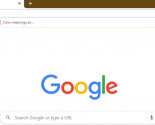
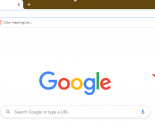
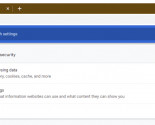
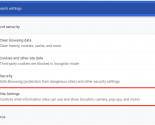
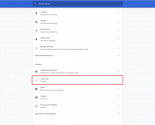
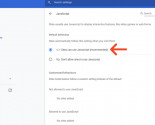
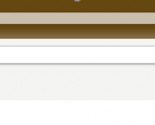
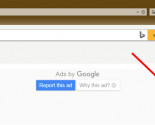
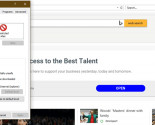
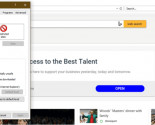

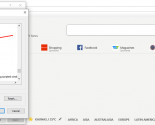
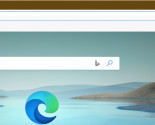
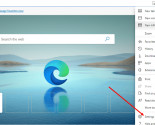
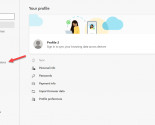
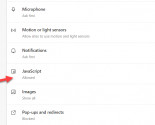
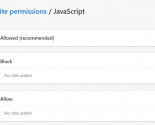
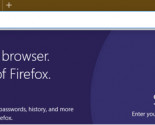

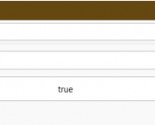
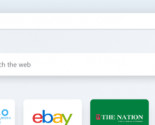
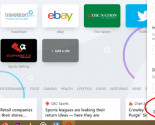
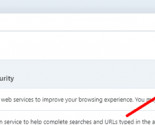
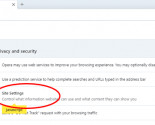
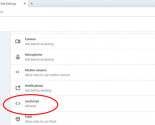
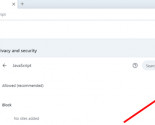
-155x125.jpg)
-155x125.jpg)