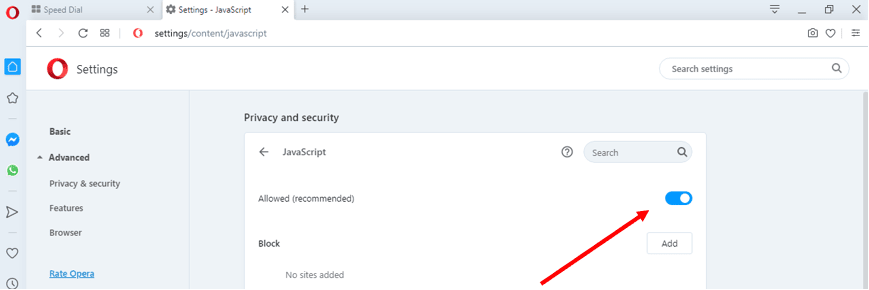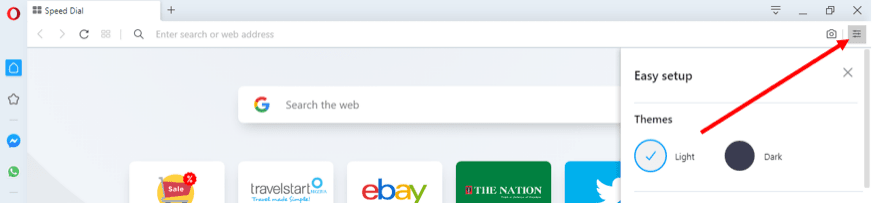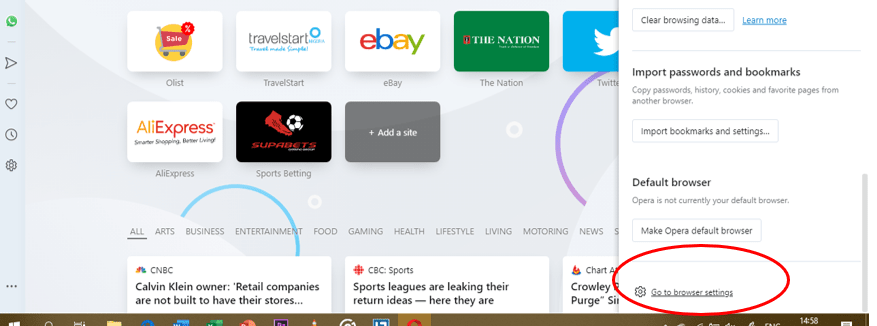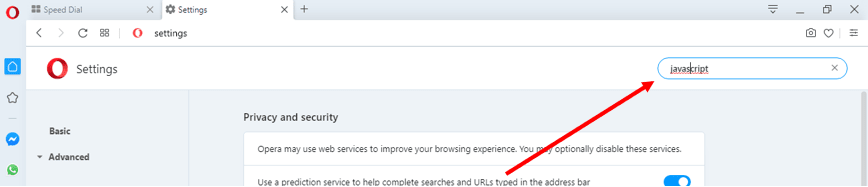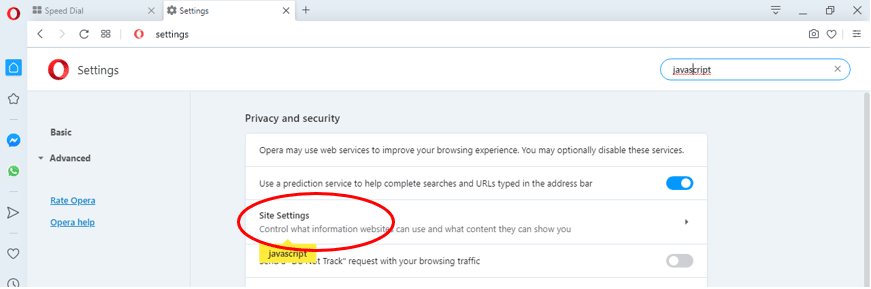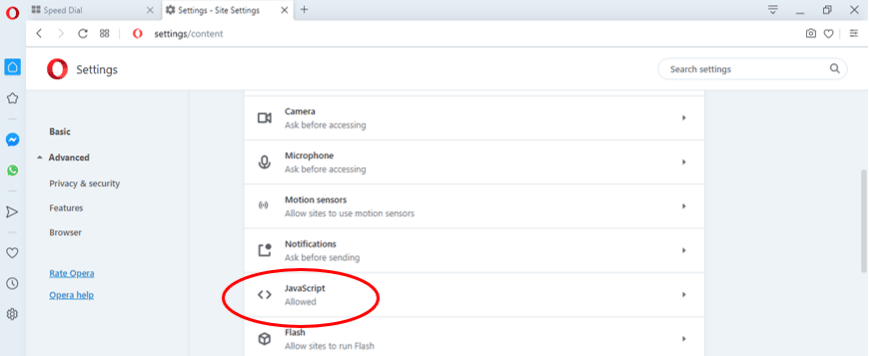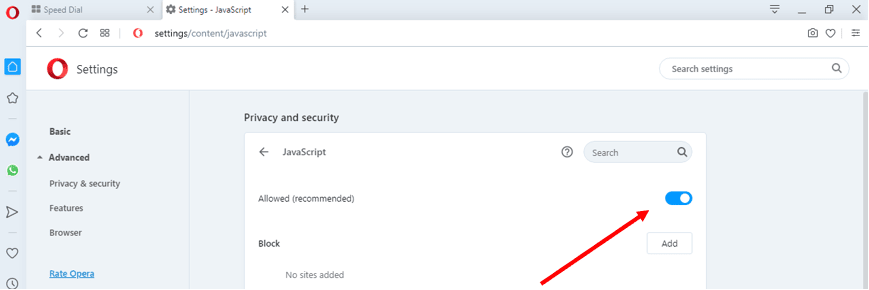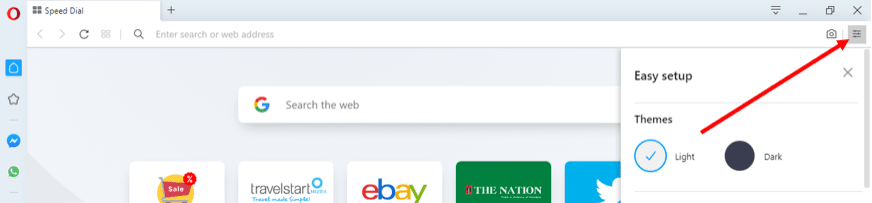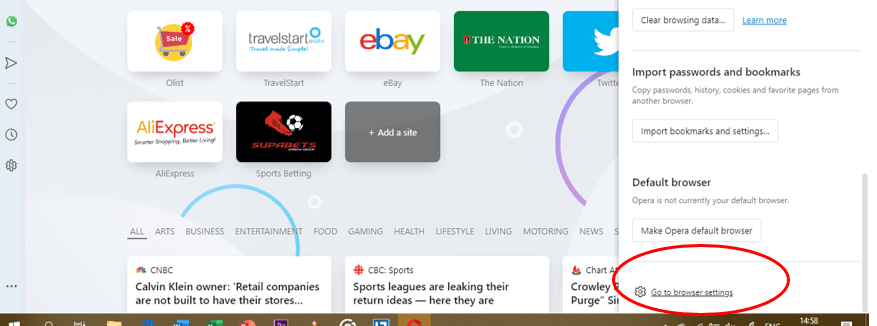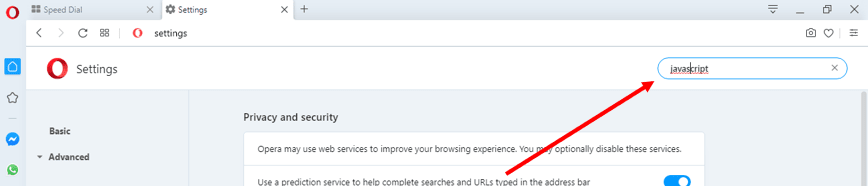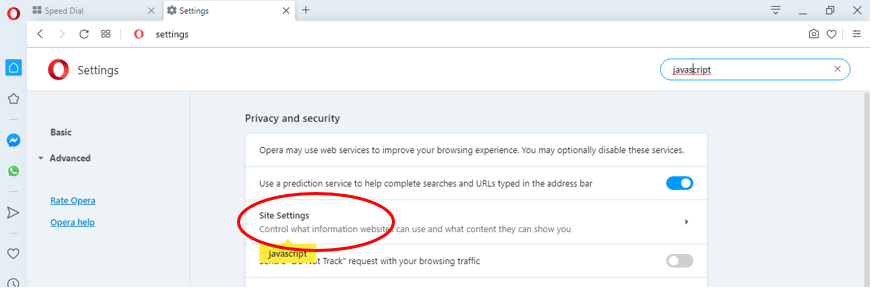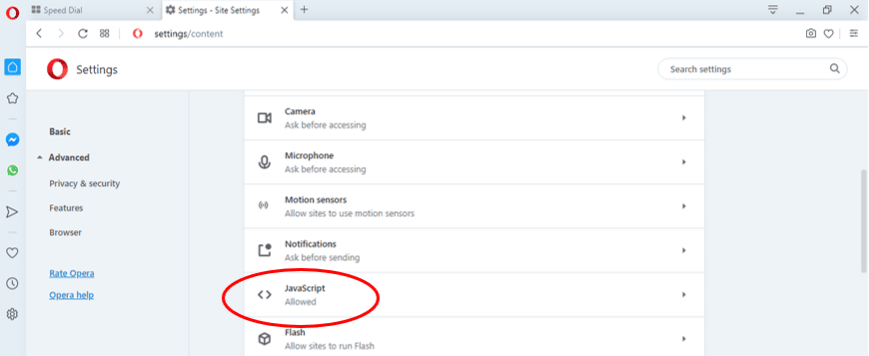JavaScript is a client-side scripting language that is used by web developers to add dynamic interactions and functionalities to websites. Today, modern web browsers like Opera web browser have JavaScript enabled by default, giving access to dynamic elements and functions on the internet.
With JavaScript disabled, these dynamic elements will not run smoothly when viewing websites. For instance, if you turn off JavaScript in your Opera web browser, you can say goodbye to automated updates on your Facebook and Twitter timeline. Similarly, websites like YouTube will become almost impossible to use when you turn off the JavaScript feature in your Opera browser.
Opera users who wish to turn on JavaScript in their browser can do so in just a few easy steps. All that’s needed is a device with an installed Opera web browser.
If you use Opera and want to turn on JavaScript, do the following:
1. Start your Opera browser
Open the “Easy Setup” menu. It’s usually located in the top-right corner of your Opera browser.
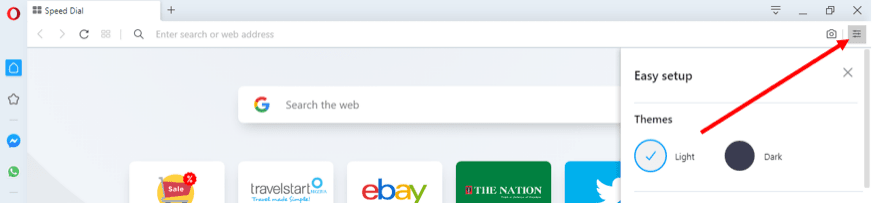
2. The “Easy Setup” menu
Under the Easy Setup menu, scroll down to the very bottom to locate the “Go to browser settings” link, and then click on it.
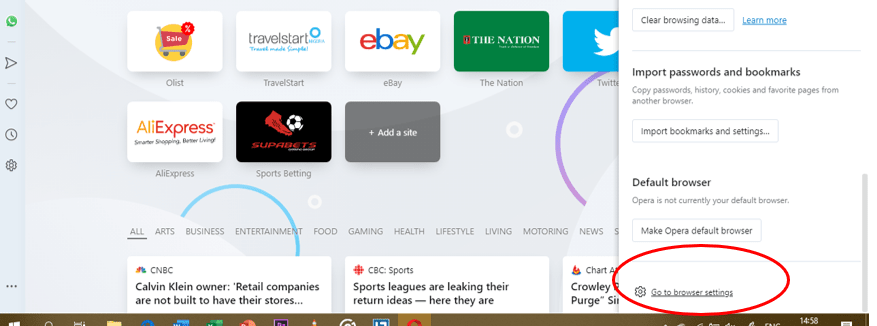
3. Search for “javascript”
You will be directed to the Settings menu where you should see a search box. Input the name “javascript” into the Search Settings box.
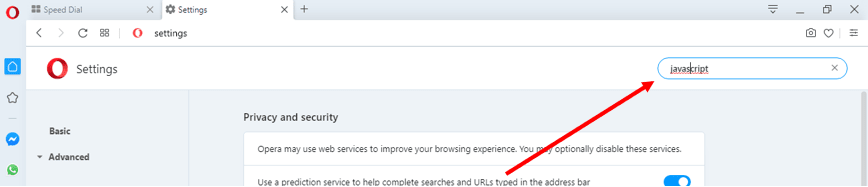
4. Select “Site Settings”
Having searched for “javascript”, your screen will display highlighted sections. These sections are relevant to JavaScript. Scroll down the search results to locate the “Site Settings” tab, and then click it.
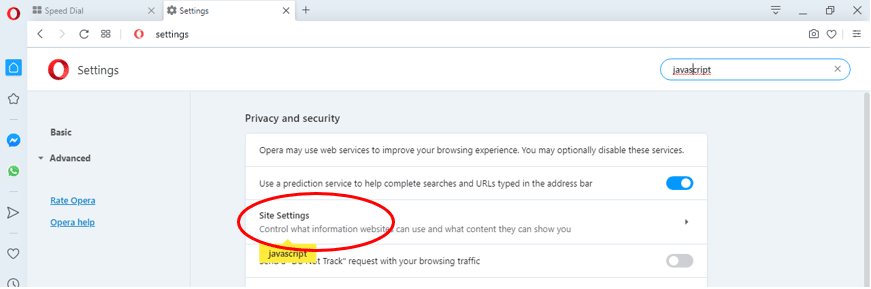
5. Select “JavaScript”
Under the Site Settings tab, find the section labeled “JavaScript” and select it.
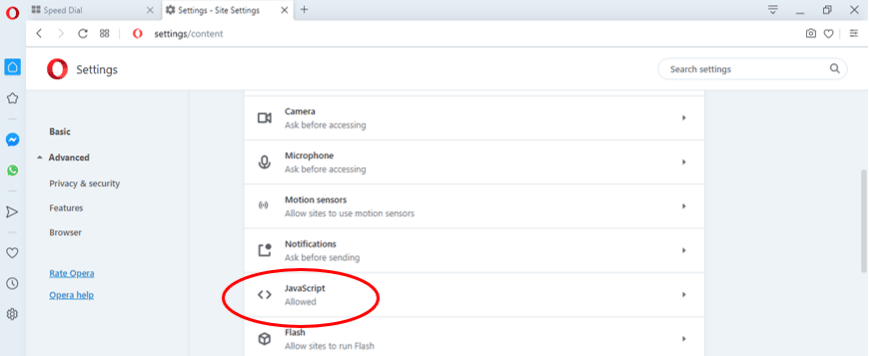
6. Activate JavaScript
Under the JavaScript section, toggle the “Allowed (recommended)” switch so that it turns blue.