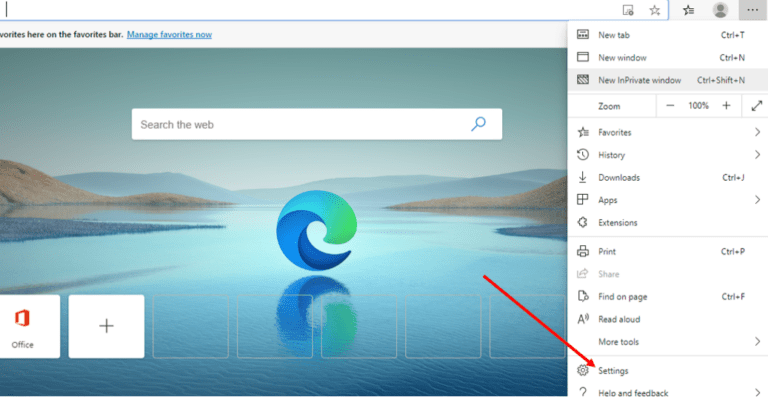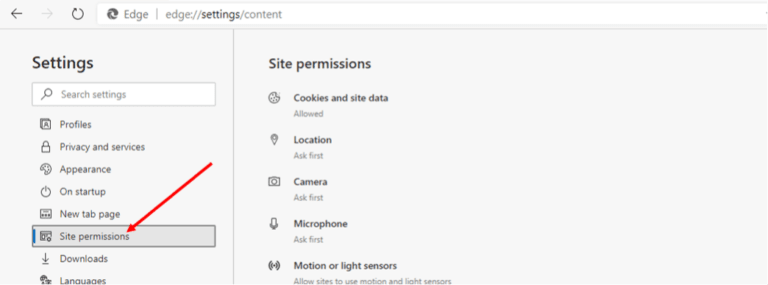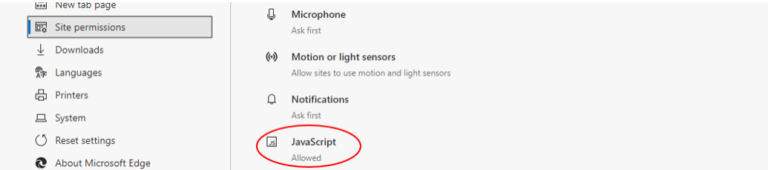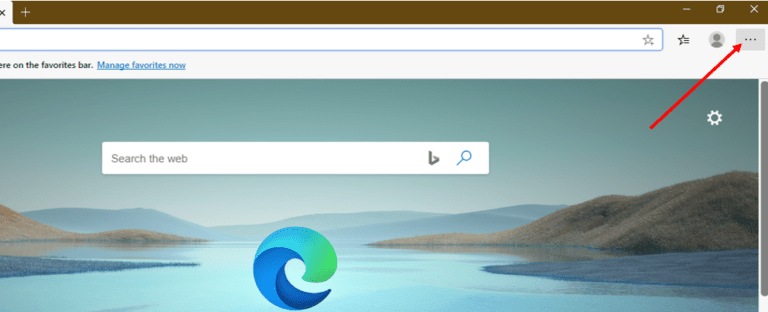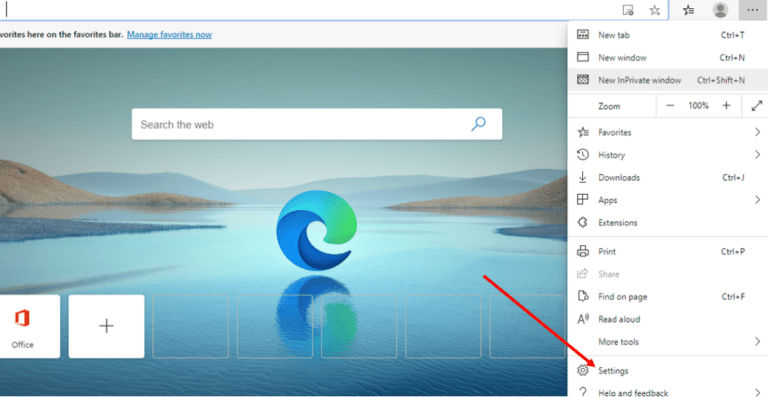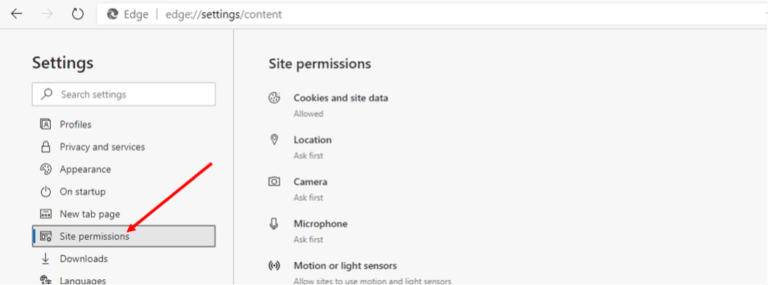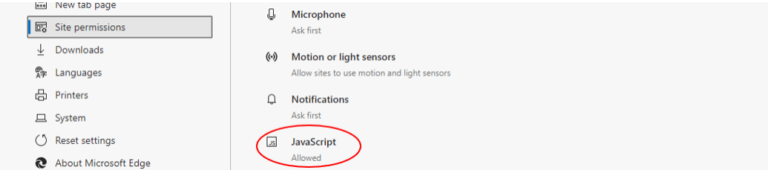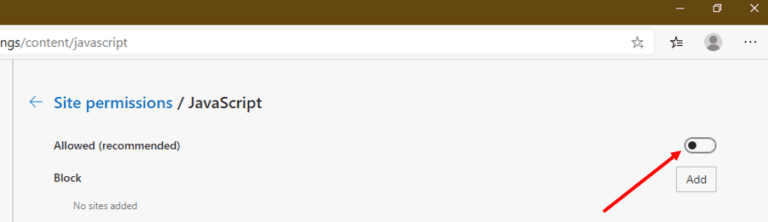Microsoft Edge is a new and lightweight internet browser developed by Microsoft Corporation as a replacement for Internet Explorer – the venerable browser that was a part of Windows operating systems since 1995.
Powered by Google’s Chromium engine, Microsoft Edge combines an easy-to-use interface with modern web tech to provide users with speedy browsing experiences across a wide variety of platforms.
Security and privacy are top priorities for Microsoft Edge as the browser comes with a bevy of powerful features such as tracking protection, phishing protection and some helpful extras. As with most modern browsers, Edge supports JavaScript, which is enabled by default to allow users to view dynamic features such as display ads and animations on web pages.
In this guide, we will provide you with the basics on JavaScript in Edge as well as how you can activate or disable it in no time. This guide will not be useful for users running the previous version (legacy) of Microsoft Edge browser.
If you don’t have the latest Microsoft Edge version installed on your device, then you can simply update it from the Microsoft website. It is available for Windows, Mac, Android and iOS, among others.

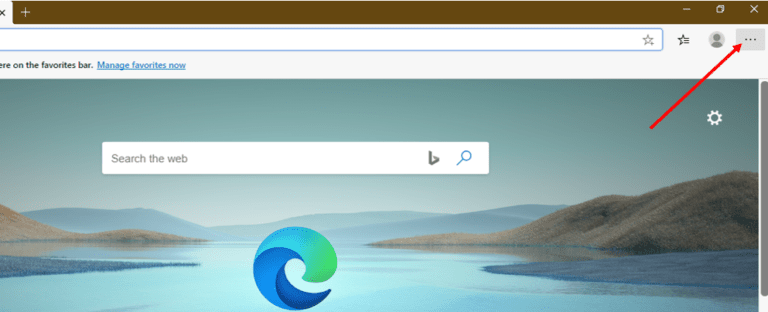
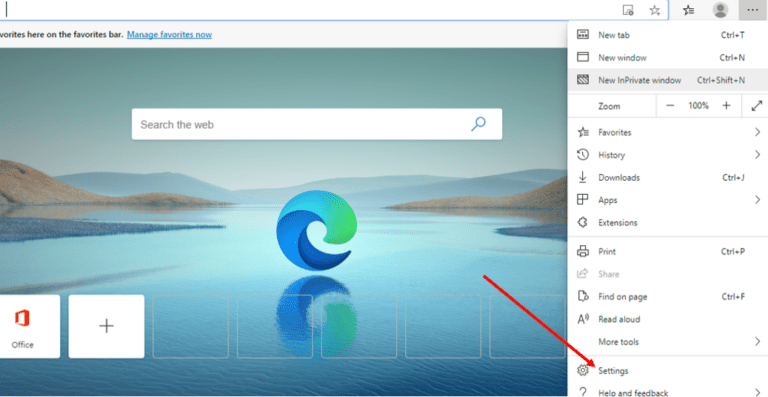
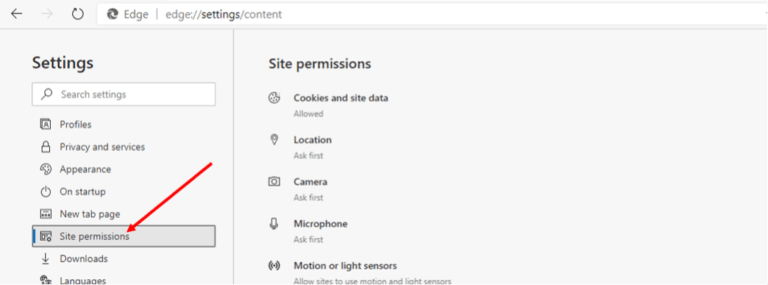
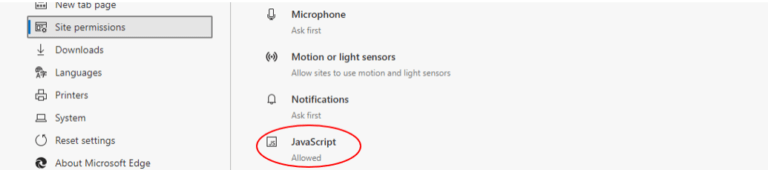

.png)